Getting
Started with Dapper – a simple object mapper for dot Net (15 min)
Tools
required: (minimum)
- Visual C# 2010 Express (minimum)
- SQL
server express
In this post I will
try to present the beauty of this nice (amazing) little but powerful library
called Dapper that lets
me have control over my TSQL scripts, we will see it working in a WCF service.
As always I will
try to make of this post a recipe that can be always improved adding flavors like
IoC, logging, etc.
1)
Open Visual Studio
2) Create a New Project, Name it DapperDemo
3) From Installed Templates
select WCF > WCF Service Application > Click on “Create directory for solution” and click OK.
4)
We’ll need to download the
library, we can download the SqlMapper.cs file from here
(or if you want to download the project with tests and comparisons with other ORMs
go here, here a nice
Git for windows that makes it painless
to fetch the project), once you are in the page (http://code.google.com/p/dapper-dot-net/source/browse/Dapper/SqlMapper.cs)
just right click on the link View Row
file and select save target as and save the file into the project’s folder.
5)
Once we have the file added in
the project’s folder, we need to include it in our project, right click on the
project’s name (DapperDemo), select Add
and Existing Item… and select the
file SqlMapper.cs and click OK.
6)
And here we start the
implementation…Rich click on the project we’ve just created and Select Add > Class…
7)
Name
it Customer and click the add botton.
8)
Replace
the empty class Customer we’ve just generated with the following code
[DataContract]
public class Customer
{
[DataMember]
public Int32 CustomerId { get; set; }
[DataMember]
public String Name { get; set; }
[DataMember]
public String Email { get; set; }
[DataMember]
public String Phone { get; set; }
}
9) Resolve errors;
just right click on the attributes that prompt the errors and resolve.
10) Add a new class, name it DataAccessManager.cs (Right click on the
project’s name, select Add > Class… name your class and click Add bottom)
11)
Replace
the empty class DataAccessManager we’ve just generated with the following code
public class DataAccessManager
{
public static readonly string connectionString = ConfigurationManager.ConnectionStrings["dapperConnectionString"].ToString();
public static SqlConnection GetOpenConnection()
{
var connection = new SqlConnection(connectionString);
connection.Open();
return connection;
}
}
12) Resolve errors
13) Add a new class, name it CustomerRepository.cs (Right click on the
project’s name, select Add > Class… name your class and click Add bottom)
14)
Replace
the empty class Customer we’ve just generated with the following code
public class CustomerRepository
{
public Customer[] GetCustomers(int page, int pagesize)
{
using (SqlConnection connection = DataAccessManager.GetOpenConnection())
{
var sqlGetCustomers = @"
WITH CteCustomers AS
(
SELECT *, ROW_NUMBER() OVER ( ORDER BY Name) AS rownumber
FROM Customers
)
SELECT *
FROM CteCustomers
WHERE rownumber > (@page -1)*@pagesize AND rownumber <= (@page -1)*@pagesize + @pagesize
";
var customers = connection.Query<Customer>(sqlGetCustomers, new { page = page, pagesize = pagesize });
return customers.ToArray();
}
}
public Customer GetCustomer(int customerId)
{
using (SqlConnection connection = DataAccessManager.GetOpenConnection())
{
var sqlGetCustomer = @"
SELECT *
FROM Customers
WHERE CustomerId=@CustomerId
";
var customers = connection.Query<Customer>(sqlGetCustomer, new { CustomerId = customerId });
return customers.FirstOrDefault();
}
}
public bool SaveCustomer(Customer customer)
{
var sqlSaveCustomer = string.Empty;
if (customer.CustomerId == 0) // insert
{
sqlSaveCustomer = @"INSERT INTO Customers(Name, Email, Phone) VALUES(@name, @email, @phone)";
}
else
{
sqlSaveCustomer = @"UPDATE Customers SET Name = @name, Email = @email, Phone = @phone WHERE CustomerId=@customerId";
}
using (SqlConnection connection = DataAccessManager.GetOpenConnection())
{
var rowAffected = connection.Execute(sqlSaveCustomer, customer);
return rowAffected != 0;
}
}
}
15) Resolve errors and add the following reference at the top of the
current file:
using Dapper;
16) Open IService1.cs, remove the class CompositeType
and replace the body of the
class IService1 with the following code:
[OperationContract]
Customer[] GetCustomers(int page, int pagesize);
[OperationContract]
Customer GetCustomer(int customerId);
[OperationContract]
bool SaveCustomer(Customer customer);
17)
Open Service1.svc
and replace the body of the class Service1 with the following:
CustomerRepository repository;
public Service1()
{
repository = new CustomerRepository();
}
public Customer[] GetCustomers(int page, int pagesize)
{
return repository.GetCustomers(page, pagesize);
}
public Customer GetCustomer(int customerId)
{
return repository.GetCustomer(customerId);
}
public bool SaveCustomer(Customer customer)
{
return repository.SaveCustomer(customer);
}
18)
Open
Web.config and add the following markup:
<connectionStrings>
<add name="dapperConnectionString" connectionString="Server=localhost; Database=DBTest; Trusted_Connection=true"/>
</connectionStrings>
19)
Open Microsoft SQL Server
Management Studio and add the Database and table we need for our demo.
(Make sure that
you have a folder C:\Temp as shown
in the script)
CREATE DATABASE [DBTest] ON PRIMARY
( NAME = N'DBTest', FILENAME = N'C:\Temp\DBTest.mdf'
, SIZE = 3072KB,
MAXSIZE = UNLIMITED, FILEGROWTH = 1024KB
)
LOG ON
( NAME = N'DBTest_log', FILENAME = N'C:\Temp\DBTest_log.ldf'
, SIZE = 1024KB
, MAXSIZE =
2048GB , FILEGROWTH =
10%)
GO
USE DBTest
GO
CREATE TABLE [dbo].[Customers]
(
[CustomerId]
[int] IDENTITY(1,1) NOT NULL,
[Name]
[nvarchar](100)
NOT NULL,
[Email]
[nvarchar](100)
NOT NULL,
[Phone]
[nvarchar](50) NOT NULL,
CONSTRAINT [PK_Clients] PRIMARY
KEY CLUSTERED
(
[CustomerId]
ASC
)
WITH
(
PAD_INDEX = OFF, STATISTICS_NORECOMPUTE = OFF, IGNORE_DUP_KEY = OFF, ALLOW_ROW_LOCKS
= ON, ALLOW_PAGE_LOCKS = ON
) ON [PRIMARY]
) ON [PRIMARY]
GO
20)
Back
to the project (VS) and Press F5
21)
If WcfTestClient
didn’t load after running the service, open it manually from "C:\Program
Files (x86)\Microsoft Visual Studio 10.0\Common7\IDE\WcfTestClient.exe",
search for it if you don’t find it there.
22)
Try adding
some Customers, double click on IService1(BasicHttp…) and then double click on SaveCustomer service, fill email,
name and phone and thenk click Invoke bottom… then add as many clients as you
wish.
23)
Try playing
with the other two services and adding or updating customer data (Note that GetCustomers
supports pagging)
Considerations
Refactor code: The
simplest way to achieve simplicity is through thoughtful reduction the
laws of simplicity
Use dependency
injection
Validation
Logging


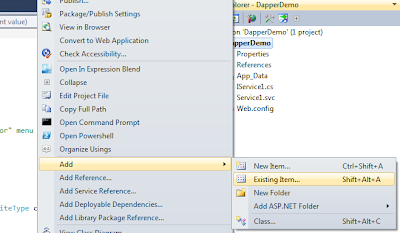










wow, I followed the steps and it worked out very nicely!
ReplyDelete